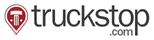VWO emerged as the dominant player in the A/B testing landscape in G2’s Spring 2023 Report.
Discussing key advantages of each platform to elevate your optimization program
A quick comparison of platform capabilities to determine the best launchpad for your optimization journey.
| Capabilities | Google Optimize | Optimize 360 |
|
|---|---|---|---|
| Behavioral Insights | |||
| Targeting and Personalization | |||
| Project Management | |||
| Customer Data Platform | |||
| Robust Statistical Engine and Reporting |
You can explore all the above capabilities for free on VWO. Learn more about VWO's 30-day free trial.
Detailed feature comparison for you to choose the right A/B testing solution
Discover which platform offers a comprehensive set of features to support all aspects of your optimization needs.
| Platform & Account Management | Google Optimize | Optimize 360 |
|
|---|---|---|---|
| Account Members Add multiple people to the same account but with varying levels of access. |
|||
| Pages Classify your web pages into different categories to quickly create, manage and scale experiments specific to them. |
|||
| API Access (rate limit of 60K/month) Start and pause campaigns programmatically or pull test metrics into other dashboards. |
|||
| Internal IP Exclusion Users who access your website from these IP addresses will not be tracked in VWO. |
|||
| Sub Accounts Create sub-accounts for different teams or digital assets. Very handy for large enterprises, and especially agencies! |
Information NA | Information NA | |
| Integrations Seamlessly integrate with third-party tools. |
Y - Integrations include Universal Analytics, GA4, and Google Ads, AdWords. | Y - Integrations include Universal Analytics, GA4, and Google Ads, AdWords. |
| Security & Compliance | Google Optimize | Optimize 360 |
|
|---|---|---|---|
| Account Alerts Set email alerts for account administrators to receive notifications for your VWO account related activities. |
|||
| Login Restriction Restrict login into your VWO app to specific city/ region/ country/ IP address. |
|||
| Activity Monitoring Review the usage history, including all activities performed by different account members within the account. |
|||
| 2-Factor Authentication (2FA) 2FA provides an extra layer that protects your data from cybercrime & fraud. VWO offers both account and individual level 2FA. |
|||
| GDPR HIPAA, CCPA, ISO 27001:2013, ISO 27701:2019, PCI DSS Compliant VWO regularly undergoes independent verification of its security, privacy, and compliance controls to meet the customers' needs. |
|||
| Single Sign On Enable single sign-on using any SAML 2.0 identity provider to authenticate members from your organization. |
|||
| Data Storage All VWO data is stored in one of the two data centers, as configured for the accounts |
Information NA | Information NA | USA, EU, India |
| Customer Success | Google Optimize | Optimize 360 |
|
|---|---|---|---|
| Self Paced Training Videos Watch our recorded training videos for every feature as per your schedule. |
|||
| 1-on-1 Onboarding & Training Avail our end-to-end training programs to leverage your website for better conversions using industry best practices. |
|||
| Dedicated Account Manager A dedicated manager assigned to your account helps you every step of the way toward success. |
| Support | Google Optimize | Optimize 360 |
|
|---|---|---|---|
| Chat Support Reach out to support via in-app chat to give feedback or raise an issue. |
|||
| Phone Support Get on a call with a VWO support member to resolve your queries. |
|||
| Knowledge Base Search and browse our online knowledge base for answers and documentation. |
|||
| Email Support Reach out to support via registered email to give feedback or raise an issue. |
|||
| Support Availability The availability of our support team to respond and resolve your queries irrespective of the timezone. |
24 X 7 - Enterprise Plan | ||
| First Response Time (working days only) The time it takes for our support team members to become available in your timezone for query resolution. |
Information NA | Information NA | 4 hrs |
| Campaign Editor | Google Optimize | Optimize 360 |
|
|---|---|---|---|
| AI-Based Text Recommendations Generate alternate text recommendations for the existing copy on your website. |
|||
| Personalized Text Personalize the text on your webpage with customer-specific behavioral or demographic data. |
|||
| Visual Editor Utilize the powerful WYSIWYG point-and-click visual editor to create and edit variations with ease, eliminating the dependency on IT. |
|||
| Code Editor Make advanced modifications to any aspect of your website using HTML, JavaScript, CSS, and jQuery. |
|||
| Add/ Edit Elements Add new or edit UI elements to your webpage. |
|||
| Preview Variation(s) Conduct a quality review of the variations by previewing them to verify that all modifications have been applied to the website before going live. |
|||
| Multi-Page Campaigns Easily apply the same experience to multiple pages with a single click, eliminating the need for manual duplication of changes across pages. |
|||
| Multi-Device Campaigns Tailor modifications to specific devices or apply them consistently across all devices. |
Information NA | Information NA | |
| Add Campaign JS Run a custom code for the entire campaign regardless of which variation the users sees. |
Information NA | Information NA | |
| No. of Variations Total number of variations you can create for a test. |
Information NA | Information NA | Unlimited |
| Selective-Page Campaigns Apply changes only on the page you edited, even if the campaign includes multiple pages. |
Information NA | Information NA | |
| No. of Concurrent Campaigns Total number of tests you can run on your account concurrently. |
Up to 5 | More than 100* | Unlimited |
| Campaign Editor Library | Google Optimize | Optimize 360 |
|
|---|---|---|---|
| Elements Library Library of customizable pre-designed UI elements like list item, content block, buttons, etc. |
|||
| Save Modifications to Library Save and reuse modifications made to web elements to easily apply the same changes to similar elements without having to recreate them. |
|||
| Save Elements to Library Use the click-and-save feature to store UI elements, such as text blocks, buttons, banners, and pop-ups, in the library for future reuse. |
|||
| Widget Triggers Control when a widget appears, how often it appears, or does not appear when dismissed. |
|||
| Widgets Library Create customizable banners, pop-ups, and other web page elements with images and forms, directly within the VWO Visual Editor, without coding. |
| Campaign Targeting | Google Optimize | Optimize 360 |
|
|---|---|---|---|
| Advanced Targeting Logic Use brackets to create logic of targeting with multiple conditions. For example - [Users in USA OR Users in India] AND [New Users OR iOS Device] |
|||
| Screen Resolution Targeting Target users based on their screen resolution. |
|||
| User Agent Values Targeting Target users based on user-agent values. |
|||
| IP Based Targeting Target users based on IP address. |
|||
| Attribute List Targeting Precisely target audience by matching a list of values with cookies, JavaScript variables, or any other identifier. |
|||
| URL Targeting Target users based on the URLs they arrive from/land on |
|||
| Basic Device Targeting Target users based on the device they use. Basic options like mobile, desktop, tablet available. |
|||
| Traffic Source Targeting Target users based on the traffic source (e.g., direct, non-paid, email) that directed them to the test page. |
|||
| Basic Operating System Targeting Target users based on their desktop OS. Basic options like macOS, Windows and Linux available. |
|||
| Advanced Device Targeting Target users based on the device they use. Advanced options like mobile, desktop, tablet, ipad, ipod, iphone, android, google tv etc. available. |
|||
| Advanced Operating System Targeting Target users based on their desktop OS. Advanced options like macOS, Windows, Linux, Unix, Windows 8 etc. available. |
|||
| Browser Targeting Target users based on their browser. |
|||
| Geo Targeting Target users from specific geographies or personalize website content for users from specific locations. |
|||
| Cookie Based Targeting Target users based on cookie values. It can be customized based on varying business needs. |
|||
| Javascript Variable Targeting Target user groups based on custom events that occur on your website using Javascript variables. |
|||
| User Intent Targeting Target users based on their intent of visiting your website using referral URLs. |
|||
| Query Parameter Targeting Target users based on their query parameters. |
|||
| UTM Parameter Targeting Target users based on UTM parameters such as UTM source, medium, campaign etc. |
|||
| Conditional Targeting Create advanced user segments by combining multiple targeting conditions using AND and OR. |
|||
| Behavioral Targeting Target based on events, user behavior, and actions taken by the user on your website. |
|||
| Custom Event Targeting Target user groups based on custom events that occur on the website. |
|||
| User Type Targeting Target returning users, accessing your website from the same browser subsequently, and new users, accessing your website for the first time. |
Information NA | Information NA | |
| Time Based Targeting Target users on your test page based on their arrival time and day of the week. |
Information NA | Information NA | |
| Saved User Segments Access previously created user segments for efficient reuse in tests without the need for repeated creation. |
Information NA | Information NA |
| Campaign Triggers | Google Optimize | Optimize 360 |
|
|---|---|---|---|
| Basic Page Scroll Trigger Trigger a campaign after a visitor has scrolled more than 50% of the page. |
|||
| Basic Exit Intent Trigger Trigger a campaign when a visitor is trying to close the page. |
|||
| Advance Page Scroll Trigger Trigger a campaign immediately or after a visitor has scrolled a certain percentage of the page. |
|||
| Advance Exit Intent Trigger Trigger a campaign immediately or after a visitor is trying to close the page. |
|||
| Form Submission Trigger Trigger a campaign immediately or after a visitor has submitted a form. |
|||
| Engagement Trigger Trigger a campaign immediately or after there is engagement on the page. |
|||
| Goal Based Trigger Trigger a campaign immediately or after a particular goal you have configured in VWO is completed. |
|||
| Advanced Trigger Logic Use brackets to create logic of triggers with multiple conditions. For example - [Users in USA OR Users in India] AND [New Users OR iOS Device] |
|||
| Basic Page Viewed Trigger Trigger a campaign when a visitor has viewed at least 1 page in a session. |
|||
| Basic Time Spent Trigger Trigger a campaign after a visitor has spent more than10 seconds on the page or 60 seconds in a session. |
|||
| Advance Page Viewed Trigger Trigger a campaign immediately or after a visitor has viewed a certain number of pages. |
|||
| Advance Time Spent Trigger Trigger a campaign immediately or after a visitor has spent a certain amount of time on a page. |
|||
| Conditional Triggers Create advanced triggers by combining multiple trigger conditions using AND and OR. |
|||
| Saved Triggers Access previously created triggers for efficient reuse in campaigns without the need for repeated creation. |
|||
| Click Element Trigger Trigger a campaign immediately or after a visitor has clicked on an element. |
|||
| Javascript Trigger Write custom triggers using JavaScript to fire a campaign based on an event or a specific user action. |
|||
| Event-Based Triggers Trigger a campaign based on Data360 Events. |
|||
| New Session Trigger Trigger a campaign immediately or after a new session is created. |
|||
| A/B Test Variation Trigger Trigger a campaign immediately or after a visitor sees a specific A/B test variation. |
|||
| Campaign Activation Trigger Control activation of campaigns using manual triggers by custom conditions in your website code. |
| Campaign Reports | Google Optimize | Optimize 360 |
|
|---|---|---|---|
| Advanced Reporting Logic Use brackets to create logic of filtering reports with multiple conditions. For example - [Users in USA OR Users in India] AND [New users OR iOS Device] |
|||
| Saved Report Filters Save your report filter as a segment and you can reuse this to slice reports faster in future . |
|||
| Compare User Segments Simultaneously visualize and compare two or more user segments in reports for far more comprehensive insights and decision-making. |
|||
| Conditional Filters Filter reports deeply by combining multiple segmentation conditions using AND and OR. |
|||
| Custom Dimension Make use of visitors' unique attributes to analyze test performance |
50 | ||
| Download Detailed CSV Download detailed user reports in .csv format with complete segment data, goal completion and custom dimensions. |
|||
| Share Report Share report with other VWO account users or even with people without VWO access. |
|||
| Reporting Dashboard See the results of your experiments on our Bayesian-powered reporting dashboard. |
|||
| Download Summary CSV Download the summary report to see the high level information about your test data. |
|||
| Time Based Filters Filter reports based on user arrival time or day of the week. |
Y - using GA | Y - using GA | |
| Goal Comparison Compare multiple goals within the same report. |
Y - using GA | Y - using GA | |
| Traffic Source Filters Filter reports based on where your users came from (e.g. direct, paid, non-paid, email). |
Y - using GA | Y - using GA | |
| Device Filters Filter reports based on the device your users use. |
Y - using GA | Y - using GA | |
| Operating System Filters Filter reports based on the operating system your users use. |
Y - using GA | Y - using GA | |
| User Type Filters Filter reports based on new or returning users differently to study their behavior separately and personalize their experiences. |
Y - using GA | Y - using GA | |
| UTM Parameter Filters Filter reports based on UTM parameters such as UTM source, medium, campaign etc. |
Y - using GA | Y - using GA | |
| Query Parameter Filter Filter reports based on query parameters |
Y - using GA | Y - using GA | |
| Geo Filters Filter reports for specific geographies. |
Y - using GA | Y - using GA |
| Campaign Types | Google Optimize | Optimize 360 |
|
|---|---|---|---|
| Split URL Testing Compare various versions of your website hosted on multiple URLs by distributing website traffic among them to determine the highest-performing variation. |
|||
| AB Testing Build and compare variations of your website to analytically determine the better performing version. |
|||
| Multivariate (MVT) Testing Simultaneously modify multiple variables to test a hypothesis and determine the best-performing combination of variations. |
| Campaign Settings | Google Optimize | Optimize 360 |
|
|---|---|---|---|
| Multi Arm Bandit Expose the better performing variation to more users long before the test reaches statistical significance thus reducing the opportunity cost. |
|||
| Self Hosting Host VWO library and campaign setting files on your servers, easing your dependency on VWO servers. |
|||
| Campaign Alerts Set email alerts for account administrators to receive notifications for your VWO campaign related activities. |
|||
| Multi-Browser QA Preview your tests across multiple browsers and validate them before launching the test. |
|||
| Mutually Exclusive Groups Ensure that a user doesn't participate in two or more running tests to eliminate result noise, bias, and test inter-play. |
Upto 10 user groups* | ||
| Traffic Allocation Allocate the traffic on which you want to run the campaign and distribute the allocated traffic among the various variations created for the test. |
|||
| Cross Domain Testing Run tests on multiple domains within user journey, where user tracking and goals can be on one or more domains. |
|||
| Campaign Scheduling Schedule tests at specific time/date or create recurring schedule to run tests. |
|||
| Campaign Version History View the changes that you’ve made to your campaign over its lifetime. |
Information NA | Information NA | |
| Goals/ Metrics Configure and track goals in your VWO account. |
Up to 3 preconfigured | Up to 10 preconfigured | Y - Unlimited |
| Goals | Google Optimize | Optimize 360 |
|
|---|---|---|---|
| No. of Active Goals The number of goals that you can configure and track in your VWO account. |
75 | ||
| Track Standard Events Track page visits, clicks, form submits & purchases on your website. |
|||
| Goal Reporting Check goal performance over a period of time with goal metrics like total conversions, conversion rate, etc. |
|||
| Share Report Share the goal conversion report with other VWO account users or even with people without VWO access. |
|||
| Track Custom Events Set up custom triggers on your website to track your events in VWO. For ex - video played, session time > 30 secs, etc. |
|||
| Funnel Drop-off Filters Filter reports based on users who dropped off from a funnel. |
|||
| A/B Test Variation Filters Filter reports based on users who were part of a test campaign or saw a particular test variation. |
|||
| Goal Reporting Filters Filter your reports based on a weekday, time of day, goal URL, goal revenue, etc. |
|||
| Conversion Heatmaps & Recordings Check heatmaps and recordings of users who converted or didn't convert for the goal. |
| Funnels | Google Optimize | Optimize 360 |
|
|---|---|---|---|
| No. of Active Funnels The number of funnels that are active and tracking data within your account. |
20 | ||
| Funnel Reporting Check funnel performance over a period of time to see how users move through the stages of funnels and when they drop-off. |
|||
| Share Report Share the funnel conversion report with other VWO account users or even with people without VWO access. |
|||
| Funnel Drop-off Filters Filter reports based on users who dropped off from a funnel. |
|||
| A/B Test Variation Filters Filter reports based on users who were part of a test campaign or saw a particular test variation. |
|||
| Funnel Reporting Filters Filter funnel reports to view data for specific days of the week, hours of the day, funnel revenue value etc. |
|||
| Drop Off Heatmaps & Recordings Check heatmaps and recordings of users who drop off from the funnel at any stage. |
| Heatmaps | Google Optimize | Optimize 360 |
|
|---|---|---|---|
| No. of Heatmaps Visualize users clicks with a colored overlay on top of your website page to identify hotspots of engagement. |
Unlimited | ||
| Clickmap Track clicks on specific elements and compare them to total clicks on a page or area. |
|||
| Observations with Heatmap Screenshot Note observations with automaticaly attached heatmap screenshots to enable easy collaboration. |
|||
| Multi-Device Heatmaps View heatmaps for desktop, tablet, or mobile websites. |
|||
| A/B Test Variation Heatmap View heatmap of a particular A/B test variation. |
|||
| Share Share heatmaps with observations to collaborate with other VWO account users or even with people without VWO access. |
|||
| Download Download heatmaps for offline sharing and viewing. |
|||
| Heatmap Views Create a heatmap view and quickly access heatmap data for specific pages and user segments without repeating the heatmap configuration. |
|||
| Schedule Heatmap Views Schedule data collection for heatmap views. |
|||
| Scrollmap Visualize how deep a user scrolls through your page to understand scroll depths. |
|||
| Tracking dynamic elements in live heatmaps View heatmaps of different pages, interactive elements(such as popups, modals, and menus), and pages behind logins as you navigate your website. |
|||
| Funnel Drop-off Filters Filter heatmaps based on users who dropped off from a funnel. |
|||
| Click Area Just click, drag and select multiple areas on the page to directly compare their engagement. |
|||
| Element List Displays a list of both visible and hidden elements with their types and show clicks on each from highest to lowest. |
| Session recordings | Google Optimize | Optimize 360 |
|
|---|---|---|---|
| No. of Recordings Number of recordings you can have for your monthly tracked users (MTU). |
Unlimited above 10k MTU | ||
| Page / Session / User Recordings Watch recordings of a page, a session or all sessions of a user consisting of multiple pages. |
|||
| Multi-Device Recordings View recordings of all user sessions on desktop, tablet, or mobile. |
|||
| Observations with Recording Moment Link Note observations with automatically tagged moment in recordings to enable easy collaboration. |
|||
| Anonymize or Whitelist Elements Customize what is shown or hidden in recordings, and anonymize key presses by default. |
|||
| Saved Recordings The number of recordings you can store in VWO for later viewing. |
1000 | ||
| Asset Snapshoting Save snapshot of externally loaded style files to prevent breaking of session recordings due to changes in the external files. |
|||
| Share Share recordings with observations to collaborate with other VWO account users or even with people without VWO access. |
|||
| Download Download recordings for offline sharing and viewing. |
|||
| Recording Views Create a recording view and quickly access recordings for specific pages and user segments without repeating the recording configuration. |
|||
| Schedule Recording Views Schedule data collection for recording views. |
|||
| Funnel Drop-off Filters Filter recordings based on users who dropped off from a funnel. |
|||
| Session Filters Filter recordings based on parameters like session duration, # of pages visited, etc. |
|||
| Page Filters Filter recordings based on parameters like entry page, exit page, visited page, etc. |
|||
| Struggle Filters Filter your recordings based on rage clicks, dead clicks, goal conversions, funnel drop-offs, or other events tracked by VWO. |
| Form analysis | Google Optimize | Optimize 360 |
|
|---|---|---|---|
| No. of Active Forms No. of active forms you can simultaneously track at a given time. |
50* | ||
| Conversion Report Track user drop-offs at different stages of form submission, from landing to interaction to submission. |
|||
| Dropped Field Report Percentage of users who dropped off on a field without submitting the form. |
|||
| Share Report Share form analysis report with other VWO account users or even with people without VWO access. |
|||
| Total Time Report Understand how long users stay on each field of a form. |
|||
| Interaction Time Report Understand how long users spend on a specific field while actively interacting with it. |
|||
| Hesitation Time Report Understand how long users spend on a specific field without actively interacting with it. |
|||
| Refilled Field Report Percentage of users who refilled a field on the form. |
|||
| Ignored Field Report Percentage of users who did not interact with a form field and submitted the form. |
|||
| Schedule Form Tracking Track form during a specific period. |
| Surveys | Google Optimize | Optimize 360 |
|
|---|---|---|---|
| No. of Active Surveys No. of active surveys within your account. |
15 | ||
| No. of Survey Responses No. of survey responses that you can collect for your survey campaigns. With paid plans, No. of Survey Responses = (No. of Contract Months * MTU). |
As per MTU | ||
| No. of Questions per Survey The number of questions you can ask per survey. |
Unlimited | ||
| Response Types Design survey with various response types including text, radio, checkboxes, etc. |
|||
| Survey Report Check how many users saw, attempted and completed the survey. Get a list of responses by questions and most frequently used words by users. |
|||
| Question Bank Choose from a repository of frequently asked questions to select an appropriate question. |
|||
| Support for Multiple Languages Ask questions to your users in their native language. |
|||
| Survey Positioning Trigger your survey either to the left bottom or right bottom of your page. |
|||
| Survey Themes Save time by styling your survey using any of the pre-built themes. |
|||
| Share Report Share survey report with other VWO account users or even with people without VWO access. |
|||
| **NPS® Run an NPS survey to gauge the likelihood of users recommending the website to others. |
|||
| Customize Welcome/ Thank you Add custom messages for users taking the survey before and after completing it. |
|||
| Custom Survey Themes Add custom CSS to restyle and resize the surveys per your branding guidelines. |
|||
| Download CSV Download and share detailed reports with your stakeholders in .csv format. |
|||
| Survey Views Per User Adjust the number of times a user should see the survey before it stops showing. |
|||
| Schedule Surveys Schedule surveys to show up during a period. |
|||
| Remove branding Replace the VWO logo with your own logo. |
|||
| Survey Analysis with Recordings Watch recordings of user sessions in which they responded to a survey to understand why they gave specific responses. |
|||
| Survey Logic Make your surveys smarter by asking subsequent questions based on the responses given. |
| Survey triggers | Google Optimize | Optimize 360 |
|
|---|---|---|---|
| Basic Page Viewed Trigger Trigger a survey when a visitor has viewed at least 1 page in a session. |
|||
| Basic Time spent Trigger Trigger a survey after a visitor has spent more than 10 seconds on the page or 60 seconds in a session. |
|||
| Basic Page Scroll Trigger Trigger a survey after a visitor has scrolled more than 50% of the page. |
|||
| Basic Exit Intent Trigger Trigger a survey when a visitor is trying to close the page. |
|||
| Advance Page Viewed Trigger Trigger a survey immediately or after a visitor has viewed a certain number of pages. |
|||
| Advance Time spent Trigger Trigger a survey immediately or after a visitor has spent a certain amount of time on a page. |
|||
| Click Element Trigger Trigger a survey immediately or after a visitor has clicked on an element. |
|||
| Advanced Trigger Logic Use brackets to create logic of triggers with multiple conditions. For example - [Users in USA OR Users in India] AND [New Users OR iOS Device] |
|||
| Conditional Triggers Create advanced triggers by combining multiple trigger conditions using AND and OR. |
|||
| Saved Triggers Access previously created triggers for efficient reuse in campaigns without the need for repeated creation. |
|||
| Advance Page Scroll Trigger Trigger a survey immediately or after a visitor has scrolled a certain percentage of the page. |
|||
| Advance Exit Intent Trigger Trigger a survey immediately or after a visitor is trying to close the page. |
|||
| A/B Test Variation Trigger Trigger a survey immediately or after a visitor sees a specific A/B test variation. |
|||
| Goal Based Trigger Trigger a survey immediately or after a particular goal you have configured in VWO is completed. |
|||
| Form Submission Trigger Trigger a survey immediately or after a visitor has submitted a form. |
|||
| Engagement Trigger Trigger a survey immediately or after there is engagement on the page. |
|||
| New Session Trigger Trigger a survey immediately or after a new session is created. |
|||
| Javascript Trigger Write custom triggers using JavaScript to fire a survey based on an event or a specific user action. |
|||
| Event-Based Triggers Trigger a survey based on Data360 Events. |
| Behaviour Analytics Segmentation | Google Optimize | Optimize 360 |
|
|---|---|---|---|
| Segment by URL Segment users based on the URLs they arrive from/land on. |
|||
| Segment by Device Segment users based on devices they use such as mobile, desktops or tablets. |
|||
| Segment by Traffic Source Segment users based on the traffic source (e.g. direct, paid, non-paid, email) . |
|||
| Segment by User Type Segment new or returning users differently to study their behavior and personalize their experiences. |
|||
| Segment by Operating System Segment users who are using a particular operating system such as Windows, Linux, etc. |
|||
| Segment by Browser Segment users based on their browser. |
|||
| Segment by Screen Resolution Segment users based on their screen resolution. |
|||
| Segment by User Agent Values Segment users based on user-agent values. |
|||
| Segment by Geography Segment users from specific geographies. |
|||
| Cookie Based Segmentation Segment users based on cookie values. It can be customized based on varying business needs. |
|||
| Javascript Variable Segmentation Segment user groups based on custom events that occur on your website using Javascript variables. |
|||
| Query Parameter Segmentation Segment users based on using query parameters. |
|||
| UTM Parameter Segmentation Segment users based on using UTM parameters such as UTM source, medium, campaign etc. |
|||
| Time Based Segmentation Segment users based on their arrival time and day of the week. |
|||
| Saved User Segments Access previously created user segments for efficient reuse in tests without the need for repeated creation. |
|||
| Conditional Targeting Create advanced user segments by combining multiple targeting conditions using AND and OR. |
|||
| Advanced Targeting Logic Use brackets to create logic of targeting with multiple conditions. For example - [Users in USA OR Users in India] AND [New Users OR iOS Device] |
|||
| Behavioral Segmentation Segment based on events, user behavior, and actions taken by the user on your website. |
|||
| IP Based Segmentation Segment users based on IP address(s). |
|||
| Custom Event Segmentation Segment user groups based on custom events that occur on the website. |
|||
| Attribute List Segmentation Precisely segment audience by matching a list of values with cookies, JavaScript variables, or any other identifier. |
| Behaviour Analytics Reporting | Google Optimize | Optimize 360 |
|
|---|---|---|---|
| Device Filters Filter reports based on what device your users use. |
|||
| Traffic Source Filters Filter reports based on where your users came from (e.g. direct, paid, non-paid, email). |
|||
| Operating System Filters Filter reports based on what operating system your users use. |
|||
| User Type Filters Filter reports based on new or returning users differently to study their behavior separately and personalize their experiences. |
|||
| UTM Parameter Filters Filter reports based on using UTM parameters such as UTM source, medium, campaign, etc. |
|||
| Query Parameter Filter Filter reports based on using query parameters. |
|||
| Geo Filters Filter reports for specific geographies or personalize website content for users from specific locations. |
|||
| Time-based Filters Filter reports based on user arrival time or day of the week. |
|||
| Saved Report Filters Save your report filter as a segment and you can reuse this to slice reports faster in future . |
|||
| Conditional Filters Filter reports deeply by combining multiple segmentation conditions using AND and OR. |
|||
| Advanced Reporting Logic Use brackets to create logic of filtering reports with multiple conditions. For example - [Users in USA OR Users in India] AND [New users OR iOS Device] |
|||
| Custom Dimension Make use of visitors' unique attributes to analyze test performance. |
50 |
Comparing features and benefits: Choose the right platform for your needs
Find here some factors you must take into account when choosing the right tool for your business.
Audience targeting
Optimize 360, the paid version, offers the ability to target experiments at Google Analytics users, whereas the free version of Google Optimize does not.
VWO provides a range of target options, such as Device type, Time spent on a page, Location, and GTM Data Layer, among others. What sets it apart, however, is the availability of pre-defined attributes and events that enable users to tailor custom segments that suit their needs.

Multivariate testing
Both Optimize and Optimize 360 enable users to perform multivariate testing, however, the number of combinations is limited to 16 for the free version and 36 for the paid version.
With VWO you can perform multivariate testing to identify the optimal combination of website elements by testing an unlimited number of combinations without any restrictions.

Experiment objectives
Optimize allows users to set up to 3 pre-configured objectives for any experiments. On the other hand, Optimize 360 offers up to 10 pre-configured objectives, but once experimentation starts, additional objectives are made available.
What are referred to as objectives in Optimize are called Goals in VWO. The key difference between the two is that with VWO, you can track as many as necessary for your campaign. Further, you can use Metrics, an advanced form of Goals, to use custom events and attributes to be tracked across campaigns.

Support and services
Optimize users who are on the free version can access customer support documentation, a self-service help center, and a community forum for assistance. On the other hand, Optimize 360 offers dedicated support and implementation services. However, both do not offer a live chat support option.
Along with offering on-demand implementation services at a full scale, VWO, also provides comprehensive training for easy onboarding and enablement. We provide 24x5 enterprise support at no additional charges.

Pricing and plans
Google Optimize is available free of cost, whereas Optimize 360 provides tailored pricing plans based on your testing needs and invoices on a monthly basis.
VWO offers a 30-day free trial, forever free testing and insights plans, and different pricing plans suiting your business needs.






Our customers back our stack too!
A vast majority of our customers purchase a set of VWO products to achieve their goals. While our industry-leading G2 ratings and benchmark CSAT scores are evidence enough, here are some success stories in our customers' own words
We have been working with Garanti Bonus for their conversion optimization needs. We have been intensively doing A/B tests and customizations to increase their conversions for a long time. We use VWO in this process since it has powerful features and makes implementations easier. By using VWO's advanced features in our A/B tests, we increased credit card applications by 24%.
Conversion Optimization Team Lead, Hype
We have been using VWO for almost 4 years now and the software still surprises us. It is very easy to work with and support is always available for help in case of development challenges. The extra features like heatmaps, session recordings and the surveys help us to easily monitor the entire CRO process and connect our qualitative insights with A/B tests.
Conversion Specialist, Ben


GO sunsetting and the next steps
Google Optimize will be discontinued from September 30th, 2023. If you're a current Google Optimize or Optimize 360 user, there's good news. You can quickly migrate to VWO in just 30 seconds for uninterrupted and free testing for up to 50k monthly visitors. If your experimentation and personalization needs are more sophisticated, take VWO's all-inclusive trial for free with no commitment for 30 days.
Frequently Asked Questions
Optimize 360 is the paid version of Google Optimize and comes with upgraded features. For example, while you can run up to 16 combinations in multivariate testing in GO, the combination goes up to 36 for Optimize 360 users. Google Analytics Audience Targeting is available on Optimize 360 but not on the free version. Small and medium businesses that are just getting started with testing can benefit from using Google Optimize. But if you’re an enterprise business, you will need the advanced features of the paid version.
Yes. If you own a small or medium-sized business looking to scale its experimentation program to keep pace with business growth, you can upgrade to the paid version.
Having said that, when compared to VWO, Optimize 360 lacks capabilities like behavior analytics, server-side testing, and customer data platform. When you sign up for any of the VWO plans, you can get more features and capabilities by paying the right price, giving you more value for money.
Google Optimize offers almost the same features as Optimize 360, but the main difference is the bandwidth of those features increases for the paid version. You can try up to 16 combinations of multivariate testing when using Optimize, while the number of combinations goes up to 36 when you switch to Optimize 360. In the free version, you can run 5 simultaneous experiments, whereas the paid version allows you to run up to 100 simultaneous experiments. Finally, enterprise-level support and implementation services are only available for paid version users, and free version users can turn to the self-service help center and community forum for support and assistance.
Compare the features of Google Optimize and Optimize 360 and decide on the one that fits your needs. If you’re just starting to experiment, you can try the free version and move on to the paid version as and when your experiment needs scale.
Google Optimize is available for free and you can use it as long as you think it suits your experiment needs. You can switch to the paid version and enjoy advanced features when your experimentation program scales. However, please note that both Optimize and Optimize 360 will sunset on 30th September, 2023.
But if you choose VWO, you can enjoy a forever free testing plan which gives you more features and benefits than GO indefinitely. Check it out here.
When you upgrade to Google Optimize 360, you get extra features like Google Analytics Audience Targeting and Implementation services. You will also get increased bandwidth for other features like multivariate testing, simultaneous personalization and experimentation, among others.
However, as it’s due to sunset on 30th September 2023, choosing a more comprehensive tool like VWO is the need of the hour. Take a free trial and explore the platform!