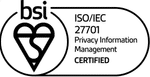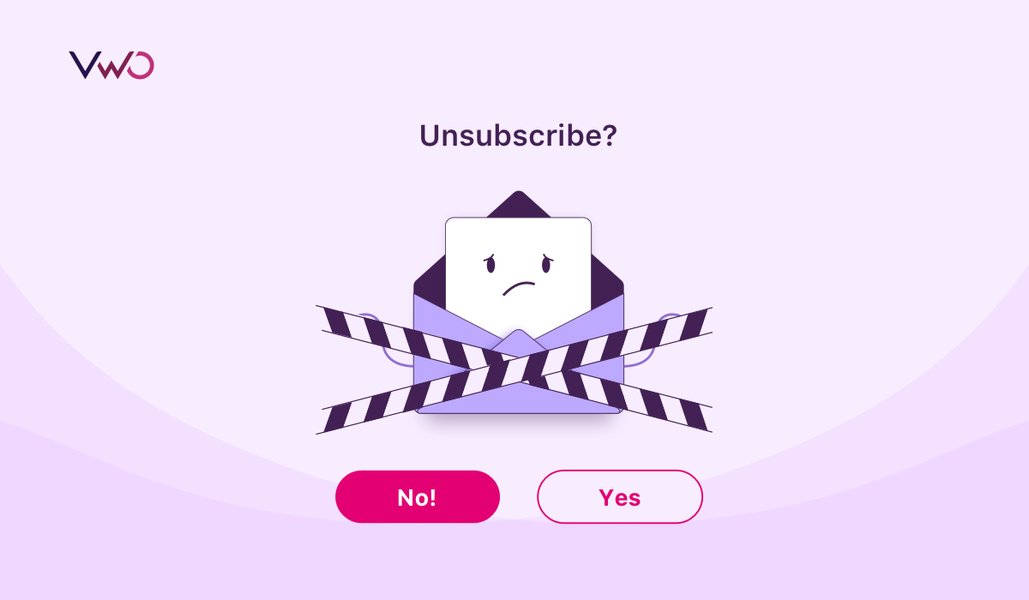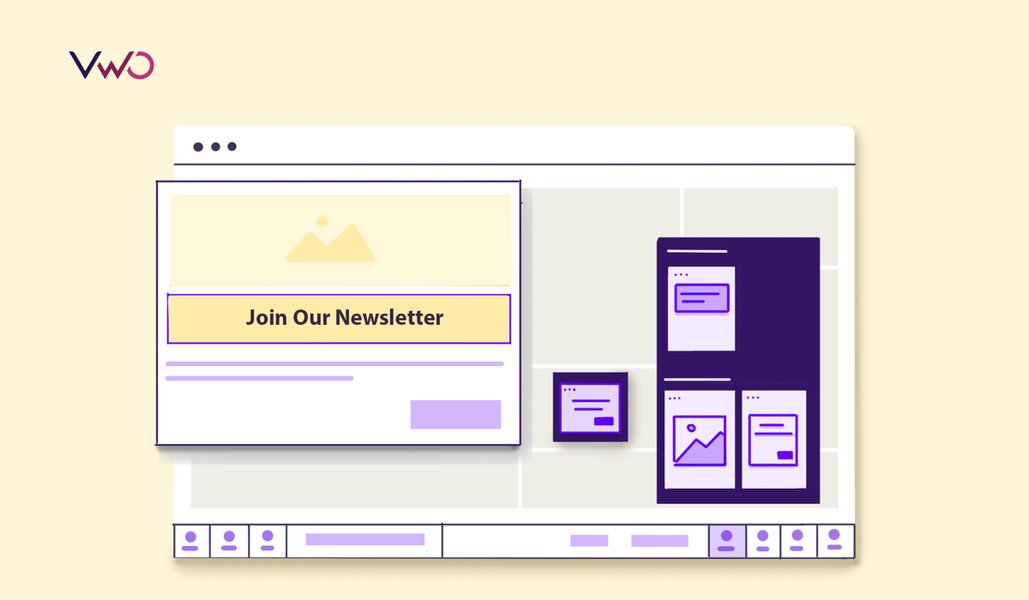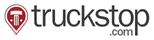[eCommerce] Bracketed Segmentation: Peeling Away The Layers
An eCommerce marketing leader’s outlook toward analyzing visitor behavior is akin to a chef working with an abundance of onions (a cohort of customers – “women shoppers”), and each onion an amalgamation of infinite layers (individual unique traits – “from Minnesota” & “using an iPhone”) comprising them.
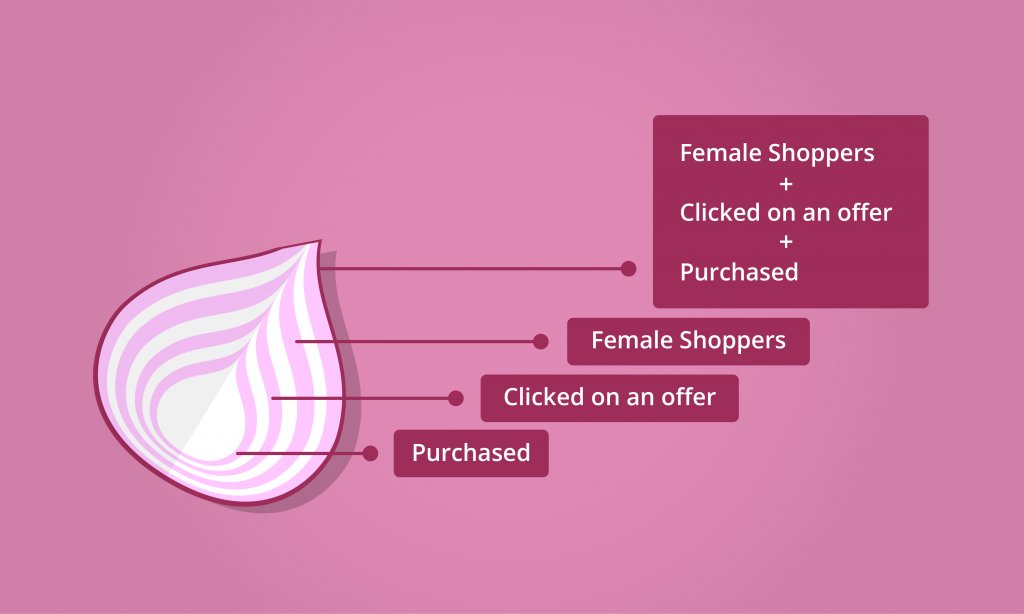
Whether the chef ends up leading operations at a corner tuck-shop or makes her way into a Michelin-rated restaurant is a function of how she goes about unpeeling the various layers. Successful marketers realize that competitive advantage rests in identifying high-value micro-segments for keeping in step with their customers to unearth fascinating insights from their journey.
Download Free: Visitor Behaviour Analysis Guide
What is a micro-segment, you might ask?
A micro-segment is nothing but a composite of multiple sub-segments that come together to form a bigger segment. Such segments are typically more granular and allow marketers to look at buyer behavior from multiple lenses. A good example of a micro-segment would be
“Visitors from organic search (Segment 1) who landed on our shoes page (Segment 2), clicked on an offer banner (Segment 3) and purchased (Segment 4) through an iPhone (Segment 5)”
Through “Bracketed Segments,” VWO is empowering e-commerce leaders to observe micro-segments at the click of a button to introduce unparalleled powers in a marketer’s arsenal across user research, tracking & analysis finally culminating in testing. By means of 3 examples, this article intends to showcase the many ways in which marketing teams are exploiting Bracketed Segmentation through VWO.
So, without further ado, let’s dive in!
***
Understanding behavior of “iPhone users” who “purchased” from a “country/city”
That iOS users boast of a greater purchasing power[1] is an obvious assertion – what is not obvious though is visualizing their behavior from additional behavioral & demo-graphical standpoints.
By deploying bracketed segments in VWO, eCommerce marketing teams can filter users with buying intent (users who visited “cart” or “checkout” pages). Most don’t stop there – city-level drill down is an additional lever of interest.
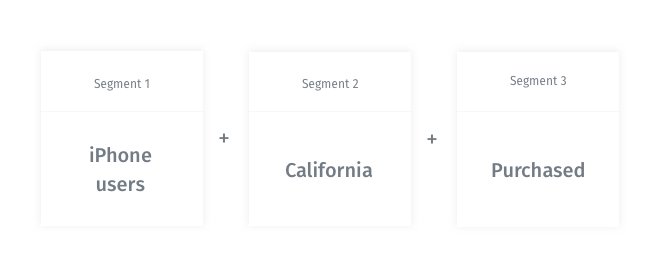
The following is a representation of how users can analyze session recordings of “iPhone users” who”purchased” and are “from California.” Think of this problem statement as a composite segment that combines three individual segments
Segment 1: “iPhone Users“
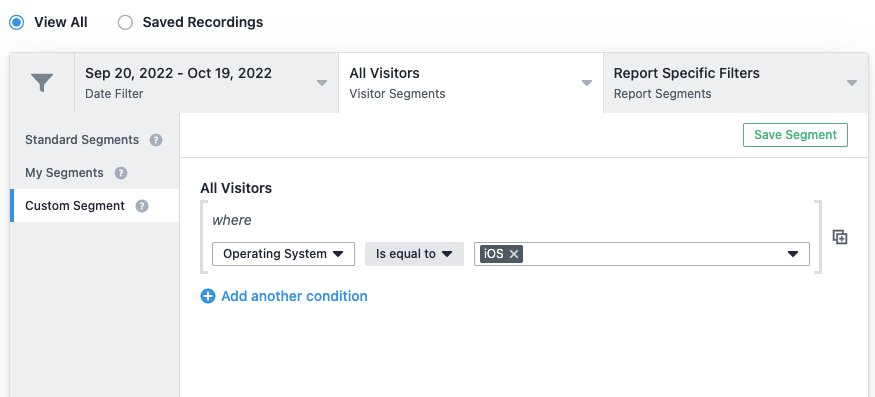
Segment 2: “Purchased“
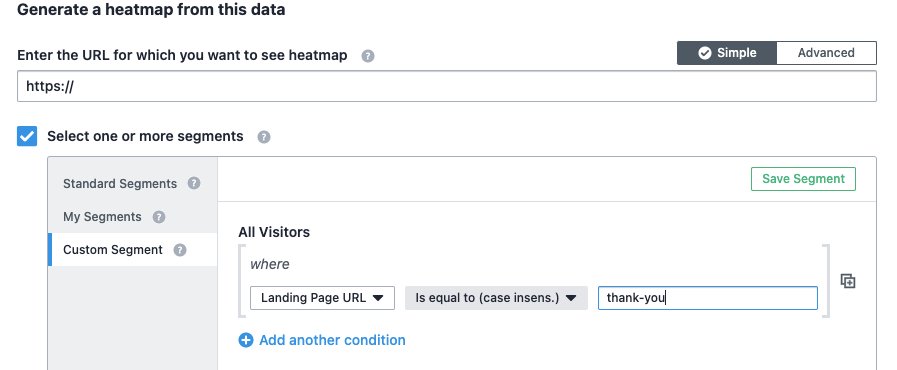
Segment 3: “From California“
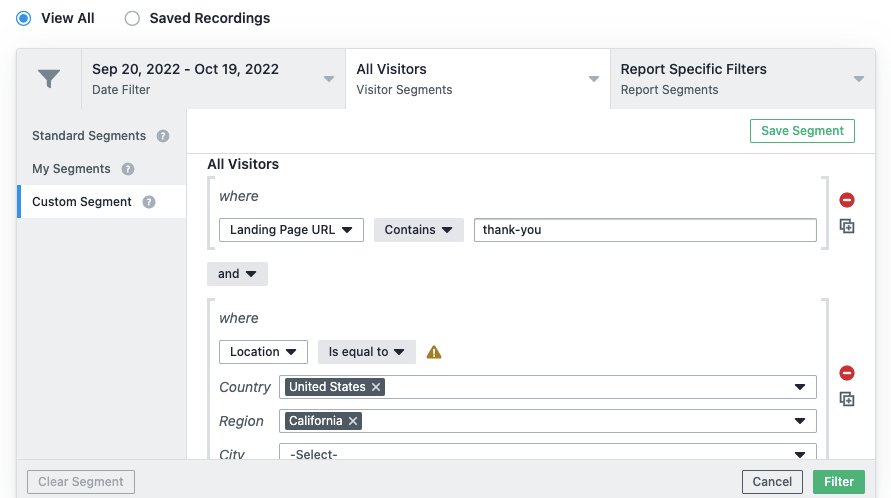
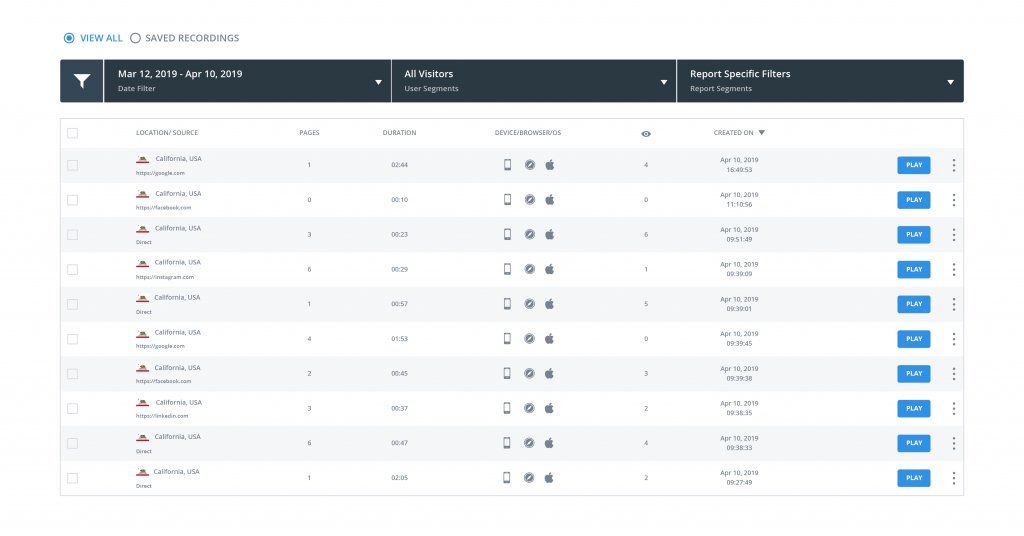
of “iPhone users” who”purchased” and are “from California.”
***
Comparing Heatmaps of “VIP Shoppers” vs. “Regular Visitors” from “United Kingdom”
Another area of interest for eCommerce marketing teams is comparing heatmaps of two or more segments together, for example, “VIP Shoppers” versus “Regular Visitors” – after all, stand-alone heatmaps are irrelevant unless used for comparisons. Such comparisons helps you to answer questions like
- Which areas of the website’s real estate are more interesting for VIP Shoppers?
- What are some specific buttons/links that appeal more to VIP Shoppers?
Using VWO’s Custom Dimensions, marketers can tag a visitor as VIP (or Regular). The platform can be used to classify a dimension in one of the two scopes—session and visitor—which allows for the desired breadth marketing that teams seek.
Note: “VIP” and “Regular” tags are fed into VWO by integrating with an eCommerce CRM of your choice[2].
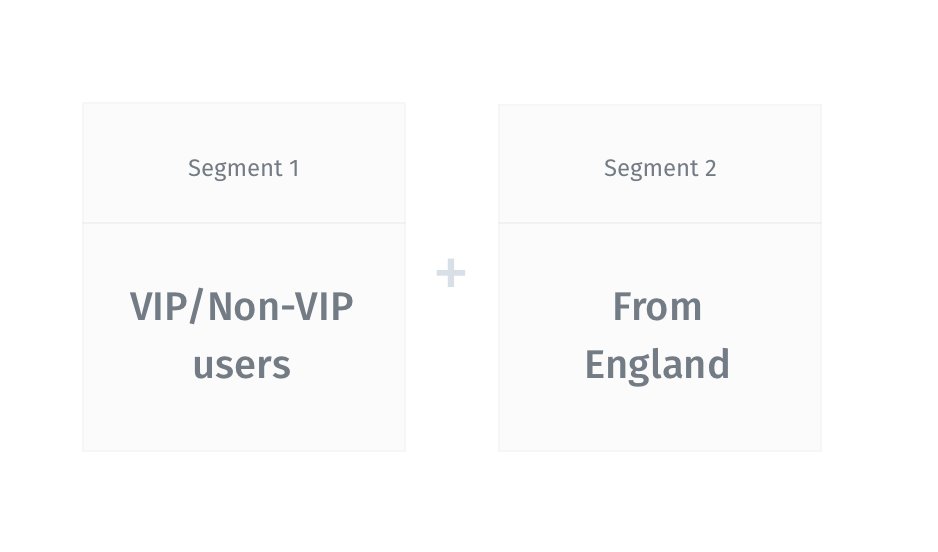
Tagging a visitor as a VIP or as a Regular entails a “Visitor”-level classification, which can be triggered from the platform as shown below:
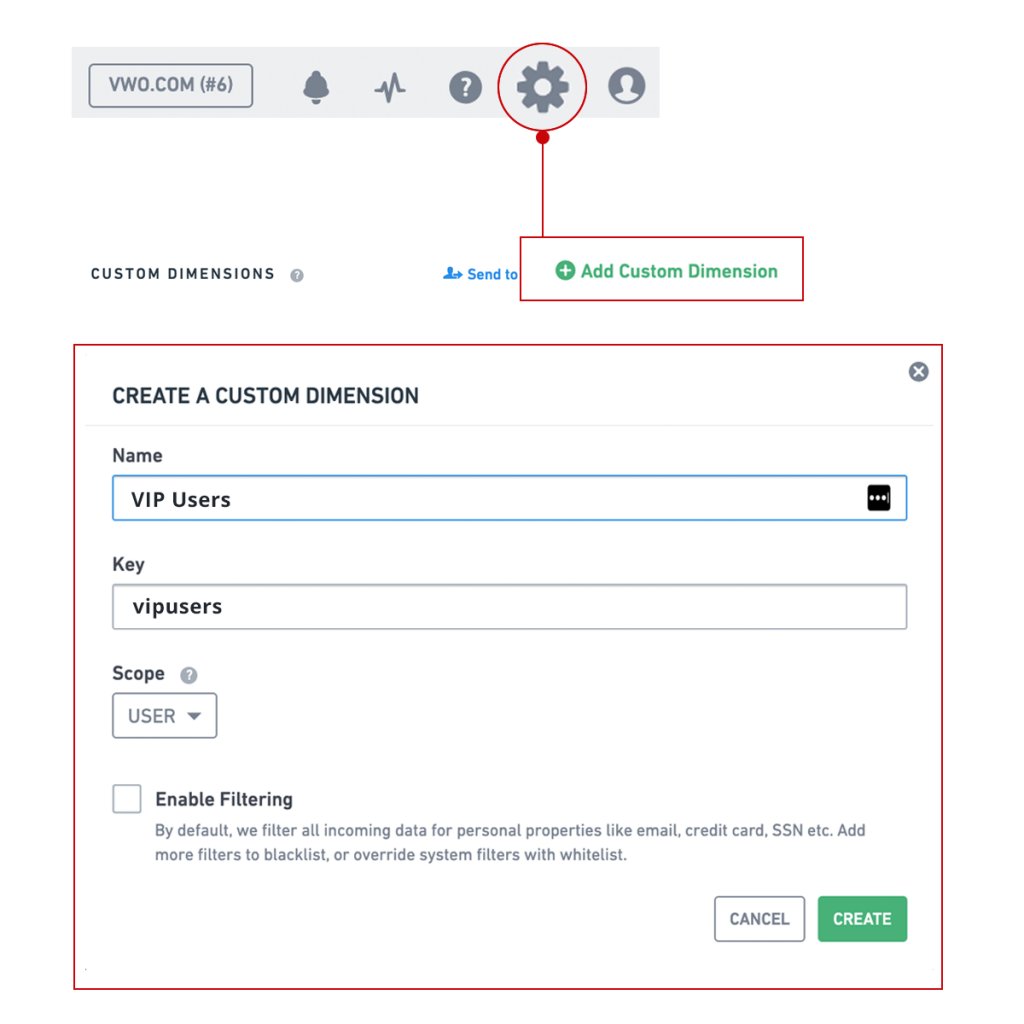
After creating a user-level scope and terming the dimension as “Buyer Type” the next step for the users is to configure the following code snippet on the ecommerce store’s pages. For the uninitiated, “Buyer Type” is the name of the broad segment which is represented by the key “user_type_by_value“.
In our example below, the assumption is that the variable “crm.visitortype” returns “vip buyers” in case you have tagged the visitor as one. In case the visitor isn’t tagged, they are classified as “regular buyers”
(Note: If you are unsure of which variable holds the desired VIP vs Regular value, please reach out to your developers or forward them the link to this article)
window.VWO = window.VWO || [];
// Replace TAG_VALUE with your actual tag value
window.VWO.push(['tag','user_type_by_value', crm.visitortype,'user'])In the above code snippet, “user_type_by_value” is representative of the type of visitor that users would want to segment. As stated earlier, “crm.visitortype” generates the desired micro-segment – VIP or Regular.
And voila! VWO will now start classifying visitors as VIP or Regular.
To access clickmaps of the 2 segments:
- Click on “Select one or more segments” when you click upon heatmaps
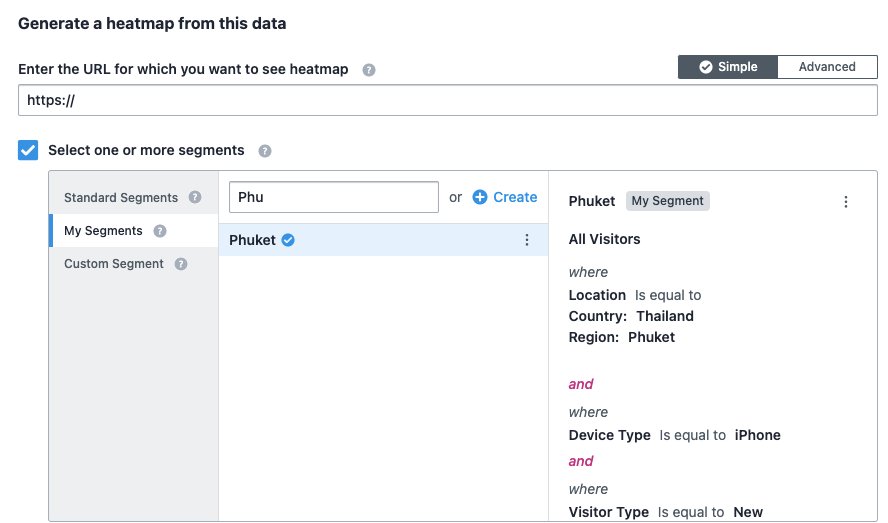
- Search for Custom Dimensions – a drop-down option reveals the option. “Buyer Type” should be the chosen tag along with “vip buyer” and/or “regular buyer” as the accompanying value.
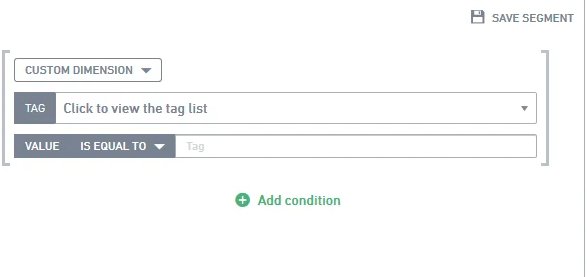
To access a view of buyers from the UK, search for “Location” from Custom Dimensions, and then select “United Kingdom” as the country of choice.
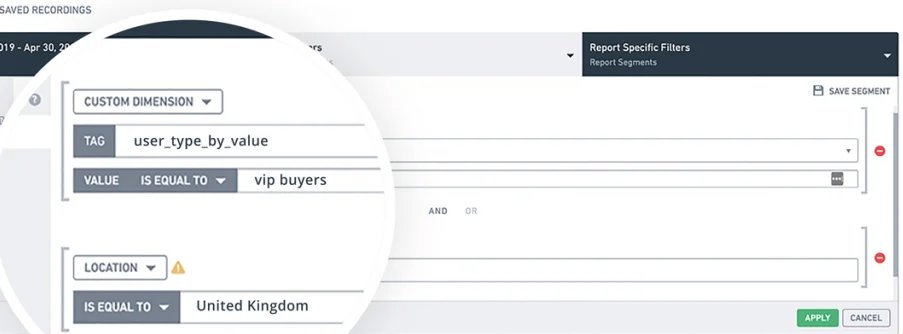
To check out heatmaps for non-VIP buyers just replace tag value with “Regular Buyer” and repeat the process.
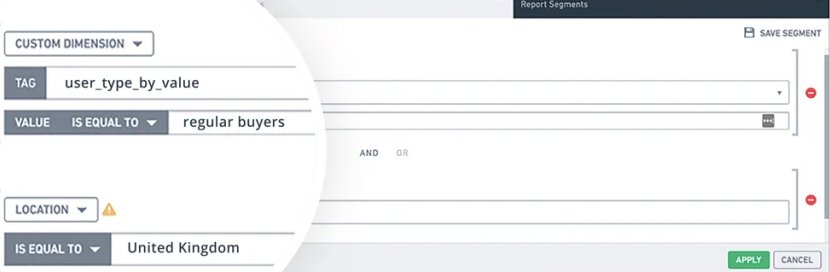
Most marketers proceed to analyze the two heatmaps by looking at them side-by-side. Here is how heatmaps looked like, for the two segments, for a VWO customer – Clearly, what’s hot for one segment is not for another!
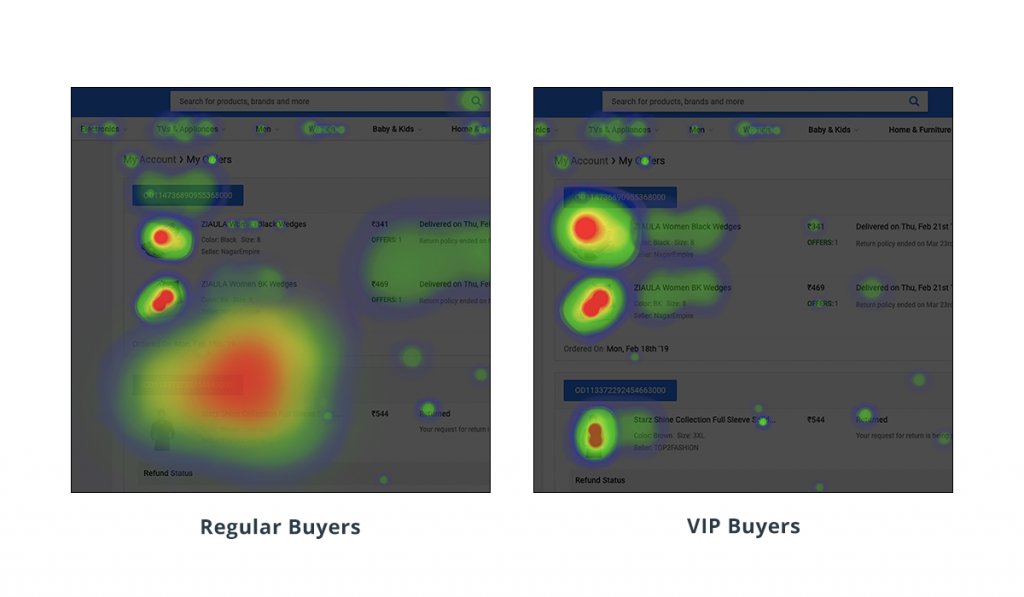
***
Download Free: Visitor Behaviour Analysis Guide
Breaking down “female users” who “clicked an offer banner” and “purchased” – aka Bargain Hunters
You can’t possibly document an e-cCommerce pooled-segmentation story without introducing the “offers” tangent. A 24/7/365 deals or flash sales environment across the entire spectrum of eCommerce has led to marketers carving a specialty segment—bargain hunters[3].
Bracketed segmentation allows marketers to split the broad bargain hunter into multiple micro-segments. Some prominent micro-segments are
- Bargain hunters from a city/country
- Bargain hunters by gender (male/female)
- Bargain hunters by source (direct/organic/search)
In this example, let’s dive into the following problem statement
How do I analyze the behavior of “female shoppers” (segment 1) who “clicked an offer” (segment 2) and concluded the session with a “purchase” (segment 3)?
Let us now break down the above statement into its individual components:
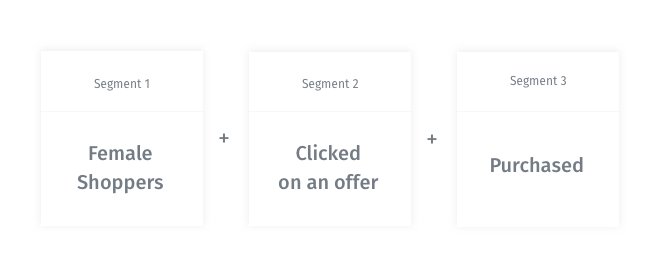
Slicing visitors who clicked an offer
A pertinent question that our clients often ask us is, “How do I identify my bargain hunters?”
Most offers are preceded by a site-wide banner advertisement that leads visitors to the offers page. For a typical e-tailer, Bargain Hunters would be all visitors who click the advertisement to proceed to the offer page. To collect data of all such sessions, all you need to do is to configure a simple <onclick> function that gets relayed to VWO through the following code snippet
$('.offerbannerad').on('click', function()
{window.VWO = window.VWO ||
[]; window.VWO.push(['tag',
'offerbannneradclicks', ‘endofseasonsalebanner',
'session']); });In the above snippet:
‘offerbannerad’ = Function that assembles all sessions in which banner ads were clicked
‘session’ = As “clicks on banner ad” falls under a session-wide scope
VWO users can filter all sessions with clicks on the offer banner by following the steps outlined below.
Note: The following steps denote analyzing session recordings. Users also have the ability to analyze clickmaps, heatmaps, surveys, form behavior, and A/B test reports for the same segment.
- Click Recordings in the left panel of the platform.
- Then click the All Visitors tab – it displays a larger window with Custom Segments. Clicking Custom reveals a drop-down – search for “Custom Dimensions” in the drop-down options.
- In the Tag field, search for Offer Banner Ad. Type the first few characters, and then click the correct string from the displayed options. Click the string to secure your tag.
Value of the tag would be “endofseasonsalebanner.”
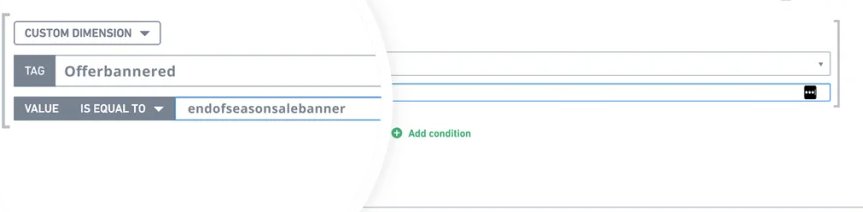
- Click Apply to reveal all sessions in which the banner was clicked.
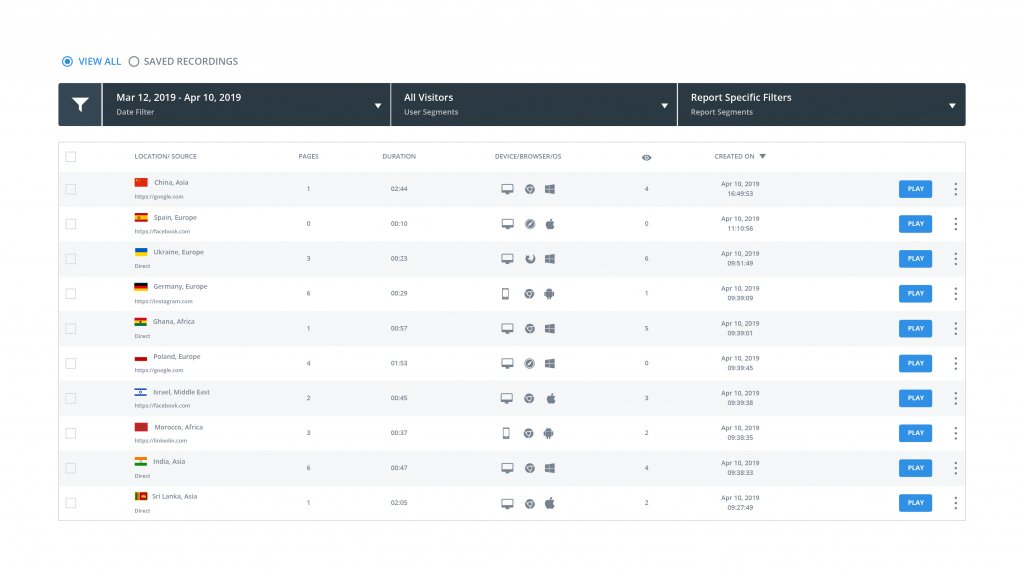
Slicing “female users”
Remember the ‘Buyer Type’ example from above? Like how ‘VIP vs Regular’ is a trait defined by the user’s purchase quantum (a function of loyalty), ‘male vs female’ is also a user trait that differentiates the two; therefore, the scope defined for this segment should be user.
The code snippet to introduce a ‘female’ slice as a segment is like the one we used to identify a VIP shopper – the only difference is the “tag” nomenclature.
<br>window.VWO = window.VWO || [];<br>// Replace TAG_VALUE with your actual tag value<br>window.VWO.push(['tag', 'user_type_by_gender', ‘females’, 'user']);<br> window.VWO = window.VWO || []; //
Replace TAG_VALUE with your actual tag value
window.VWO.push
(['tag', 'user_type_by_gender', ‘females’, 'user']); user_type_by_gender = Broad filter that classifies users per their gender
females = All female users
(Note: Classification by gender might be driven by data flowing from eCommerce CRMs.)
To access all sessions of female users, just search for “females” tag through the custom dimension “user type by gender”
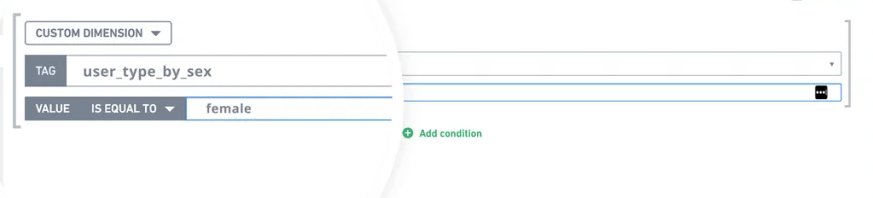
Slicing Purchase Sessions
A comparatively easier segment to slice, to access all sessions that concluded with a purchase look for ‘Landing Page.” Assuming your e-store has a “Thank You” page signaling a purchase, all you need to do is
- Search for the segment “Landing Page URL” in Custom Dimensions
- In the drop-down below, select contains
- Type “thank-you” in the box next to “contains” and click apply
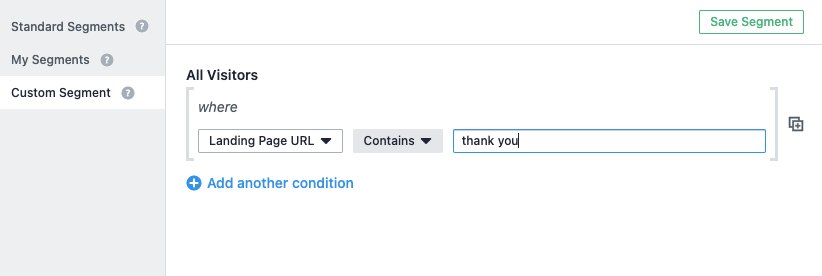
To exploit the power of bracketed segmentation, just add the 3 segments together and the user will have access to detailed session recordings of “women” who “clicked the offer” and “purchased.”
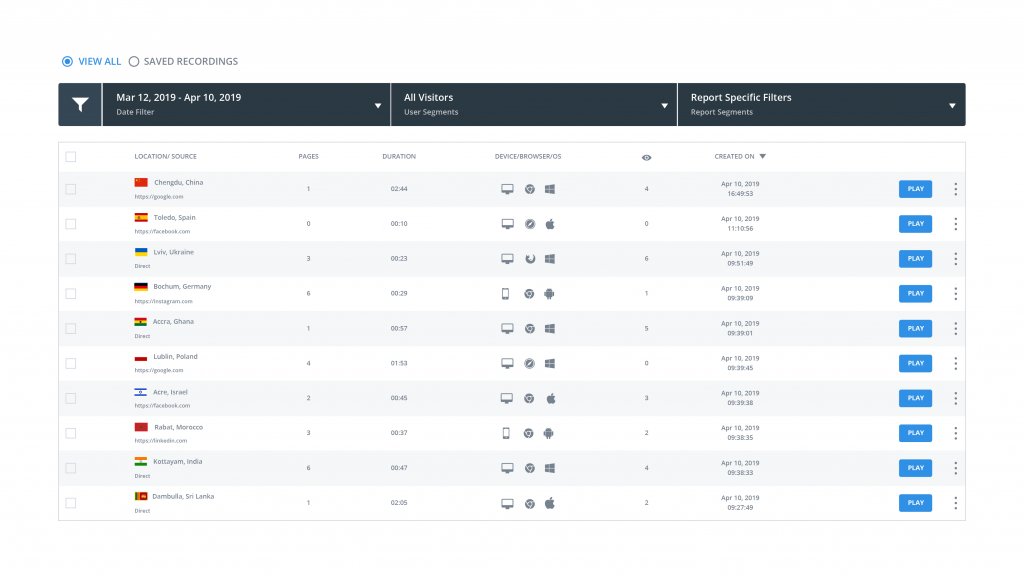
***
Bracketed segmentation is a powerful tool in an eCommerce marketer’s arsenal. Your powers are only limited to your imagination—to further it, following are some lucrative segments for your business that you can start analyzing today.
- ‘Used a specific payment method’ AND ‘are from a particular city’
- ‘Males’ who ‘browsed a particular category page’ AND ‘added to cart’ BUT ‘did not purchase’
- ‘Females’ FROM ‘a particular country’ WITH ‘an LTV greater than the average’
What are some of your preferred segments? Let’s start a chat in the comments?